I want to indicate a way to set up your smartphone as a computer mouse and keyboard for your windows computer.
This tutorial comes in handy in cases wherever you would possibly ought to operate your computer from quite a distance. also, some touchpads flutter once on AC power and also the want for external mouse arises.Requirements to setup your Smartphone as Computer Mouse and Keyboard:
- A working PC
- A smartphone (Android or IOS),
- And the 3rd party that will be used to achieve this
About the App
The App in question which will be used to setup your Smartphone as PC Mouse and Keyboard is Remote Mouse; which has an Executable for windows, Apk for Android, and IOS versions.
Remote Mouse Features
This App can be setup using a wireless connection or QR code scanning.
This app is not only used to setup your Smartphone as PC Mouse and Keyboard it has other beautiful features both paid and free like;
- Power Options>>> Shut down, Restart, Log off or put the computer to sleep,
- Application Switching and Launching
- Gyroscope Mouse>> Move cursor by waving your phone in the air
- Voice typing
- Volume Button Remote>> Adjust PC sound using Phone volume buttons
- Remote Webs
- Remote Media etc
Now Let see how it will be done
The list below are files to download
Setup your Smartphone as PC Mouse and Keyboard with Remote Mouse Connection
- After downloading and installing the required files,
- Launch the app in the respective devices
- Now Turn on your Phone Hotspot and connect your PC to it.
- Now open the app in your phone and you will see your PC connected and showing the IP Address,
- Just click on your Computer name and you are good to go,
- You will see a screen like the one below. The green part is the trackpad, the white bisected into three is the mouse buttons
- Keyboard icon is used when you want to use the phone as a keyboard,
- Media icon and the web icon is a link to a paid feature
- The power icon is used to either log-off, shut down, or restart the computer.
Setup your Smartphone as PC Mouse and Keyboard Method 2
- If your devices are already connected to the same network, then there is no need to create a hotspot connection.
- Just launch the App in the two devices, in the phone app, you will see a list of device connected to the same network which has a remote mouse app installed and running on them.
- Just select your Computer name and you are good to go.

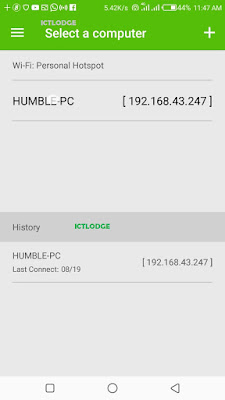

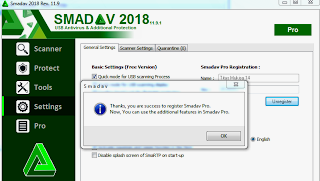

0 Comments