Then I tried this method am about to show you and it worked perfectly.
Disabling Windows Defender with local Group Policy
Open the run command (Windows key + R)
- Type gpedit.msc and strike enter
- Then Go to Computer Configuration>> Administrative Templates>> Windows Components>> Windows Defender
- In the right pane right click on Turn off Windows Defender and click on edit
Select “Enabled” to disable Windows Defender
Click Apply
Click Ok
And it is done
Restart ur PC and enjoy.
In a case where u want to re-enable Windows maybe after you are done with you were trying to do just follow the above steps and in the last screen select Not Configured Option, Click Apply, Click Ok, Restart ur PC and its done. That’s all on How to disable Windows Defender.
Thanks for passing by on our blog.



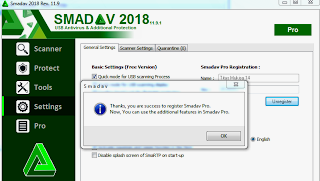

0 Comments