Hello, friends, I want to show you guys how to create wifi Hotspot on your pc using a command prompt.
However, without wasting time let see
HOW TO CREATING WIFI HOTSPOT WITH COMMAND PROMPT:
This method has been tested on Windows 7, 8 and 8.1 and has not been able to test it on Windows XP but am not sure it works on that os. If you have a Windows XP installed on your pc you can just give it a shot.1st step: = CHECK IF THE METHOD IS COMPATIBLE WITH YOUR WIFI ADAPTER:
1. Open your command prompt in administrative mode.
2. type this command = netsh WLAN show drivers
3. Under the hosted network supported, if you see yes then your wifi adapter is compatible.
4. Keep the command prompt open as it will still be needed.
5. If you get “no” that means it is not compatible with your wifi adapter. you have to use this method.
2nd step: = CREATE WIFI HOTSPOT NETWORK:
1. Type this command = netsh WLAN set hostednetwork mode=allow ssid=www.yomitech.com key=yomitech
2. Strike the ENTER key. And you should see something similar to the screenshot below.
* In the example above,
==> The SSID is www.ictlodge.blog
==> The password is Ictlodgespot.com
To use your own desired SSID and password just edit the command before you strike the enter key.
3rd step: = STARTING THE CREATED WIFI HOTSPOT CONNECTION:
After creating the wifi network, the next thing is to start it up.
1. To start the connection, type this command netsh WLAN start hosted network
2. Strike the enter key and you should see something similar to the screenshot below.
3. Now you can close the command prompt.
4th step: = CONFIGURING AND SHARING THE CREATED NETWORK:
1. Open the control panel.
2. Click on the view by drop-down menu and select small icons.
3. Click on the network and sharing center.
4. On the top left corner of your screen, click on change adapter settings.
5. The name of the created hotspot will always start with Local Area Network* in the image below, the name of the created network is Local Area Network* 22.
6. Now choose the network connection you are currently using (in my case am using Broadband) right-click on it and select properties.
7. Click on the sharing tab, click on the drop-down menu under Home Networking connection and select Local Area Network.
8. Click on ok and successfully you have created a WIFI hotspot.








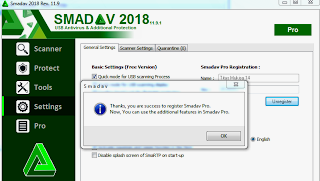

0 Comments