Hi, Readers of this page, I am here to give all of you the most recent and unbiased data about anything that I am examining in my site ICTLODGE.BLOGSPOT.COM. You can Subscribe to my site in the event that you need to get profound data about the most recent innovation that you may come to know from google notices. Today I will show you two ways on how you can Format or Fix Write Protected Pen Drive or SD Card.
When you Insert in a USB flash drive or an SD card on your PC or laptop and try to erase something in your Pendrive, you may get an error message. When you try to copy something to your laptop from that Pendrive again you will not be able to do so also pasting something to that Pendrive will show you an error message that the permission is denied. This is very annoying when you try so many attempts and get nothing of your tries but you can find the solution of this permission denied problem by just removing the write protection on your Pendrive or the sd card whichever you are using by just using your Pc or laptop by following the methods given under the article.
The only way to fix this issue is to format your Pendrive. But it is not that easy as saying, when you try to format your Pendrive there is an error message showing that the disk is write-protected and it may not proceed you further formatting that pen drive.
For all the computer users it is very important that they should know some basic things about getting themselves out of trouble if they fall in by mistake. Sometimes a user ascendingly makes its external storage write-protected and thereafter not able to work with that storage unit at all. They will not be able to copy-paste the data from that storage to the computer or from the computer to that storage unit. They are even not able to format that storage device. All these problems can irritate a user to an extreme extent. So in order to learn how to get rid of the protected Pendrive read the article below and understand the methods given there.
Method to format your write-protected Pendrive are discussed below:
METHOD 1:
Step1: Plug in your write-protected Pendrive in your PC or Laptop.
Step2: Press window key+R that will open the Run command in your pc, then type "Regedit" and press enter which will open the registry editor window in your PC or Laptop
Step3: Expand "HKEY_LOCAL_MACHINE" > "SYSTEM" > "CurrentControlSet" > "Control".
Step4: Under the control, section finds the name "StorageDevicePolicies" and double click it. On the right side, two options will appear.
Step5: double click the write protect option that will open a new dialog box.
Step6: In the Value data box enter 0 if there is 1.
Step7: Close all the tabs, remove the Pendrive and plugin again. refresh the pc and format the Pendrive.
Note: If the StoragedevicePolicies is not there then create it by right-clicking the control option, and select create new. This will create a new option in that menu namely StoragedevicePolicies.
METHOD 2:
Step1: Press window key+R that will open the Run command in your pc, then type "cmd" and press enter which will open the Command Prompt window in your PC or Laptop
Step2: Type "Diskpart" and enter that will open a new command prompt window.
Step3: In this new cmd window Type "list disk" and enter that will list down all the storage media on your pc i.e. your hard disk and the USB connection as Disk 0 and Disk 1 respectively.
Step4: Type " Select Disk 1" and enter, Disk 1 can be replaced by the name of your USB drive.
It will show that Disk 1 is selected now.
Step5: Type "attributes disk" and enter that will show the attributes of the disk selected.
Step6: type "attributes disk clear Readonly" and enter that will clear the attributes of the disk selected. Then type "exit" to close the command prompt windows. Remove the Pendrive and plugin again to format it. In order to format just follow the simple right-click option and select the format option there. Uncheck the quick format and start the format.
Thanks for reading this post, don't forget to drop your comment for further information.




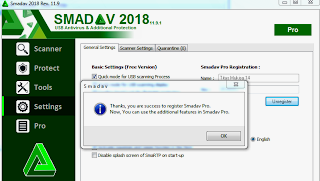

1 Comments
How to Create a bootable USB with external tools
ReplyDeleteOpen the program with a double-click.>Select your USB drive in “Device”>Select “Create a bootable disk using” and the option “ISO Image”>Right-click on the CD-ROM symbol and select the ISO file.>Under “New volume label”, you can enter whatever name you like for your USB drive