Zip files are really records which have been compacted to lessen the size, making it simpler to share, transfer or download. Pressure should be possible in two different ways: either the system cuts out redundancies in the files, which can be reproduced later (lossless pressure), or the framework removes pointless parts totally. This is known as lossy pressure, and it implies that your records won't be the equivalent as previously.
In this post, I will be showing you guys how to create and compress zip files and also how to unzip files.How to create a ZIP file on a Mac
Creating a zip file on a Mac is pretty simple as a MacOS already has a built-in utility for zipping and unzipping files.
How to Zip a Single File:
First, look for the file you want to compress, right-click it and select Compress. A zip file will be automatically created inside the same folder as the original file you compressed.How to Zip Multiple Files:
First, select all the files you want to zip then right-click and select Compress X items, with X being the number of highlighted items. A single Zipped file will be automatically created inside the same folder as the original files you Zipped.How to Unzip Zipped Files on a macOS
Firstly right-click the ZIP file you want to unzip,>>> then move your pointer to Open With, after that, >>>select Achieve Utility, or you can also select a third-party unzipping program if you have one installed. A new folder which contains all the Zipped Files will be automatically created in the same folder.
Thanks for stopping by, fill free to ask questions and don't forget to share through the share buttons.


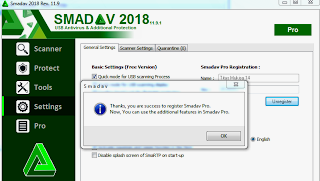

0 Comments