Hi, Readers of this page, I am here to give all of you the most recent and unbiased data about anything that I am examining in my site ICTLODGE.BLOGSPOT.COM. You can buy into my site in the event that you need to get profound data about the most recent innovation that you may come to know from google notices. Today I will show you, how you can Connect any two PC with one another for sharing Data and organizers between one another.
Learn How To Connect Two Computers or laptops
you may have connected your mobile device with your computer by using a data cable. Everybody does this with the end goal to share the information among the two gadgets that are sending your portable documents to your PC or sending the records from your PC to your cell phone. But its always a question how can we connect two computers or laptops with each in other to share files among them?.
Is it conceivable to connect two laptops with each other in order to share data between the two devices?
Well, the answer is yes!, you can connect your two laptops with each other using the LAN cable that is used for connecting to the internet. Also called the ethernet cable which is used to connect your two laptops with each other.
REQUIREMENTS:
.Two laptops which you want to connect with each other
.ethernet cable/LAN cable
In order to connect two laptops with each other you need to follow these procedures as listed below:
- procedure1: Connect one end of the ethernet cable with system 1 and the other end of the cable with system 2.
- procedure2: After connecting the cable with two laptops follow these steps in system 1 to configure the settings in system 1.
- Open the control panel in your laptop and then go to the "Network and Sharing Center" in the control panel. If you could not find this option in the control panel make your view by option as small icons, you will find them.
- In the Network And Sharing Center, go to the "Change Advanced Sharing Settings" on the left side of the window and click on it.
- In the next step Expand the "All network" at the bottom and you will find some more options there.
- Now check the "turn on sharing to anyone ................. in the public folders" which is the first option under the "public folder sharing" option.
- Also, check the "turn off password protected sharing" which is the second option under the "password protected sharing" options right at the bottom.
- After checking both the options shown above click the Save Settings. This will configure the settings in the network and sharing center of your system 1.
- Now you will find the Ethernet option under the Active Networks.
- Double click the Ethernet option and a new window will pop up in the window.
- Select/click the "Properties" option.
- Now check the "Internet Protocol Version 4(TCP/IPv4)" and then double-click it.
- After this, a new properties window will open as a pop-up window. select the option "use the following IP addresses".
- Now enter the IP Address: 192:168:1:1, then click Subnet mask that will automatically filled up with the IP 255:255:255:0 and also in the Default gateway fill the IP 192:168:1: 2.
- Now under the DNS server Addresses fill the Preferred DNS server with the IP 8:8:8:8 and leave the Alternate option to be blank.
- After filling, all these as stated, click Ok and save all the settings.
- Now all the settings in your system 1 are saved.
Procedure4: Now your two laptops are connected with each other for sharing the data. Go to the Networks Options of your System 1 which you can find at the bottom of the left corner of your computer.
In the Networks folder, you will find your computer's name. Refresh there and the name of the connected computer will start appearing there. Now the network folder will show the two computers ie your computer and the computer you connected with.
Procedure5: Now the two systems are connected with each other for sharing data ao transferring data between each other.
How to transfer files and folders from one computer to other
Follow these steps to share data between the two connected computers via LAN/Ethernet cable:
Step1: Right-click the file or folder you want to share with the connected computer and select the "share with" option
Step2: Under the share with an option, select the "Specific people" option, that will open a new window.
Step3: Now select the dropdown option and select "everyone" there and click Add button. and then click the Share button at the bottom.
Step4: After this, your folder/file is shared with your connected computer that can access this file easily and copy it.
Step5: Go to the other laptop ie system 2 and open the network folder and select the name of the laptop, then follow the path as Public=>>desktop=>>"shared folder/file".
Step6: Bow you can copy that folder in the laptop ie in system 2 and paste it anywhere in your system 2.
Along these lines, you can choose any document or Folder and offer it with particular individuals in your system and that connected computer can access that shared file or folder from its network folder and copy-paste it to its own memory.
That's all from this article that will help you understand how to connect two laptops or PCs in order to share files or folders with each other by using LAN or ethernet cable.
I hope you get all your answers about connecting two computers using LAN cable and share data between them.
Thanks for visiting our website.
Along these lines, you can choose any document or Folder and offer it with particular individuals in your system and that connected computer can access that shared file or folder from its network folder and copy-paste it to its own memory.
That's all from this article that will help you understand how to connect two laptops or PCs in order to share files or folders with each other by using LAN or ethernet cable.
I hope you get all your answers about connecting two computers using LAN cable and share data between them.
Thanks for visiting our website.


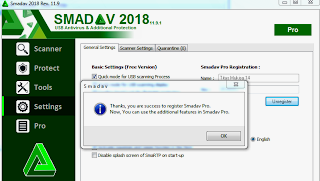

0 Comments