Transferring files between two iOS devices without using a third computer is a little tricky
File transfers between iOS devices typically rely on iCloud, which can be inefficient if all you have are iOS devices and no desktop to act as a conduit.
Macworld reader Sandra wrote in with one such quandary. She has a bunch of music files on her work iPad, but she’s leaving that job and returning it. Patty wants to transfer that music to her personal iPad but doesn’t own a computer. What to do? The only way I can think of to transfer without a desktop system insight is to use iTunes Match, which is $25 for a one-year subscription. Even then, this won’t work without a Mac or Windows copy of iTunes in the mix, but I’ll tell you why in a moment.
All the music uniquely on Sandra’s work iPad would then upload however quickly her internet connection allows. When the upload is complete, as long as the same iCloud account is used on her iPad, she can use the Music app to download music from iCloud Music Library, which contains her whole library. (iTunes Match replaces songs it matches with high-quality versions from the iTunes Store, or uploads the original music files for ones it doesn’t. There are a number of provisos about
file size, quality, and other bits you should read to make sure it meets your needs.)
However, and this is a big, however, Apple has never provided a “download all” feature in iOS
for the music file. For photos, you can opt to have iCloud Photo Library download all the original files. But iCloud Music Library lacks a similar option.
There’s a trick that involves temporary use of desktop iTunes, however, that doesn’t require downloading all the music to that Mac. That’s because you inexplicably can’t create smart
playlists in iOS, but they sync.
- Log in to iTunes using the Apple ID associated with the iCloud account used for iTunes Match. (This can happen in a separately created macOS account to avoid any other problems.)
- In iTunes,select File > New > Smart Playlist.
- For conditions, set it to Match Music with Time, It is Great Than, 00:00. Make sure the Limit box is unchecked. Check Live Updating.
- Name it All Songs and click OK.
- This list now appears in iOS in the Music app, and you can click the Download All cloud button.
- You can now log out of iTunes (Account > Sign Out).
Drop your comments...



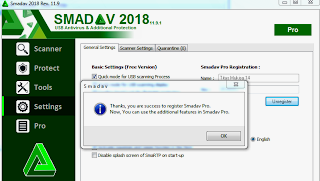

0 Comments